Are you also facing this frustrating error Error CE-117773-6 when trying to download the game or access game from the PlayStation store? Well you are not alone as this error often occurs due to network or account related errors where PS5 fails to verify licenses or download content.
Well don’t you worry about it as we have created in-depth, effective guide and comprehensive guide that can help you fix the Error CE-117773-6 on your PS5 permanently. So that you can enjoy your gaming experience without any fuss at all.
Doesn’t matter if you are a hardcore gamer or a casual gamer, we have created this comprehensive guide including best troubleshooting methods or steps, considering each and everything so that you can enjoy your PS5 without any interruptions and errors. So, let’s get into this.
Most effective fix for PS5 error CE-117773-6(Try this one first)
Out of all the troubleshooting methods or steps that we have figured out while researching, this one is the most effective and has tremendous results as compared to other troubleshooting methods. So, to save your time and to get you back to enjoying your PS5 to its max capabilities, we got you covered and here’s the first and the most effective fix for the Error code CE-117773-6:
Restore your PS5 licenses
In order to fix the PS5 Error CE-117773-6, restore licenses on your PS5, and in order to do that, go to settings from the PS5 home screen and scroll down and select Users and Accounts. After that, Choose Other from the menu and then Select Restore Licenses, Confirm by selecting Restore. After restoring the licenses, try redownloading the content or relaunch the game that triggered the error.
Follow these steps to restore licenses on your PS5(organized step by step):
- Navigate to settings from the PS5 Home Screen.
- After that, Scroll down and select Users and Accounts.
- Choose Other from the Menu.
- Select Restore Licenses
- Confirm by Selecting Restore.
This is the most reliable troubleshooting method that works the most in most of the cases and this one is just to save your time here on this comprehensive guide and to get you back to gaming fast.
In most of the cases, this troubleshooting method alone can fix this error and solve this issue. Why this works?: Because Restoring the licenses forces your PS5 to re-authenticate all digital purchases and entitlement from your PlayStation account. However, just in case, if following this troubleshooting step didn’t help you to fix the issue, try the other troubleshooting methods mentioned underneath in this comprehensive guide. Let’s move to other troubleshooting steps without further ado.
Other Troubleshooting Steps:
These are other troubleshooting steps that you can follow in order to fix this Error CE-117773-6 on your PS5:
Check Your Internet Connection
The Error Code CE-117773-6 on your PS5 is an error where you fail to download or access the game from the PlayStation Store and this can happen or occur due to network issues or even unstable internet can cause such and error. In short, This error can stem from network instability as well.
So in order to avoid such an error, just ensure that you have a stable internet connection. And to get the most out of your internet, try using the ethernet i.e, Wired internet connection so that you don’t face any internet related issues on your PS5.
So, To check your Internet status:
- Navigate to settings > Network > Connection Status and then select Test Internet Connection.
- Ensure your NAT type is either Type 1 or 2.
- If you are using Wi-Fi, try switching to a wired network for better stability.
- And after that Restart your Router/Modem.
Wired network is the ultimate solution to your network related issues and eventually helps you to fix errors like Error CE-117773-6.
Rebuild PS5 Database(Safe Mode).
Corrupted cache or data can often lead to such errors where you fail to download or access any game from the PlayStation store. The solution is to rebuild the database on your PS5 by navigating to Safe Mode.
And in order to Rebuild The Database:
- Power off your PS5 completely.
- Once done, Press and hold the power button until your PS5 beeps twice(about 7 seconds), Doing this will boot your PS5 into Safe Mode.
- After that, Connect your controller using a USB cable and press the PS Button.
- Once done, Select Option 5: Rebuild Database.
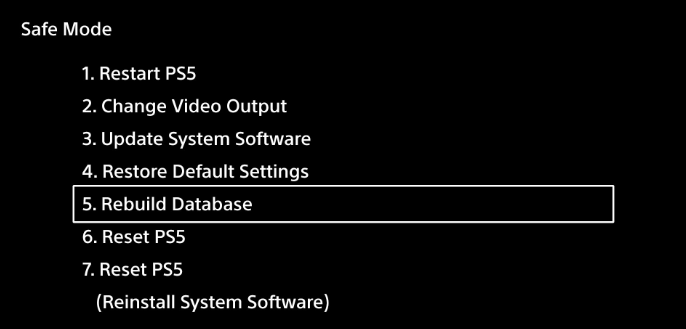
Rebuilding the Database helps your PS5 scan your drive and creates a new database, which can fix software inconsistencies causing errors like Error CE-117773-6 on your PS5.
Verify your PSN account region.
Error code CE-117773-6 might appear on your PS5 when you try to access content that is not available in your region. In order to avoid such an error, just ensure that the content that you’re trying to access is supported in your registered country.
In order to do that, Log into your PlayStation account at PlayStation.com and make sure that the content you are trying to access is supported in your registered country.
If that’s not the case and if needed, Create a new account with the region that supports the content that you’re trying to download. With that being said, moving on to the next troubleshooting method or step.
Sign out and then sign back into PSN.
A lot of times refreshing your session can fix a lot of minor glitches and errors like Error CE-117773-6. So to sign out of your PSN.
So to sign out from the PSN, Go to settings > User and Accounts > Other > Sign Out.
Once done, Restart your PS5 and then sign in with your primary account.
Following this troubleshooting method should work in your favor to fix the error on your PS5 and if that’s not the case, worry not, as we have multiple other ways that we can look at this problem and fix it at the end of the day.
With that being said, moving on to the next troubleshooting method to fix the error CE-117773-6.
Delete and Re download the content.
As we have already discussed the fact that corrupted files can also cause such an error. So the fix to this problem is that you delete and re-download the content.
And to do so, Go to Game Library, highlight the problematic game or content, press Options and then Select Delete.
Once done, Re-download the game from your Library or the PlayStation Store.
Update your PS5 System Software.
Running an outdated system or not updating your PS5 on time might trigger license or store related issues.
In order to Update your PS5 system software, Navigate to Settings > System > System Software > System Software Update and Settings and then Select Update System Software, and install any updates available.
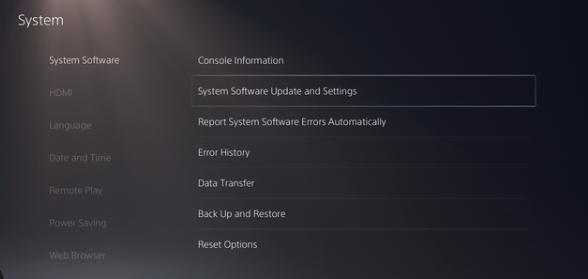
This should help you fix the issue and most probably never get to face such an error again if you follow all the above mentioned troubleshooting steps.
Conclusion: Enjoy a Seamless Gaming Experience.
Such an error on your PS5 might seem difficult to deal with, But trust me that’s really not the case as this issue or error can be resolved or fixed when followed right steps with guidance, It is absolutely fixable. By following the above-mentioned trouble shooting steps like Restoring licenses, Checking your network settings, and ensuring your account and content are aligned, you’ll be back in the game in no real time.
This is the most effective troubleshooting method guide that we’ve shared above, followed by right steps. This guide was created carefully and with all due diligence to ensure that you’re getting the most out of it and making sure that you are getting the best possible fix available on the internet.
Need Help? Feel free to reach out to us.
If the problem or error still persists or you’re still facing this issue or have any doubt or questions about any of the above mentioned steps, Don’t ever hesitate to contact us. Our team can help you ASAP. We are more than happy to assist. Happy gaming! Peace!