Are you also facing error CE-10005-6 on your PS5? Don’t you worry as you are not the only one facing this error. As this error typically pops up on your PS5 whenever you try to install or update a game from a disc or the PlayStation Store, leaving you stuck mid installation.
Even though the PlayStation 5 is an incredible piece of gaming technology or incredible piece of art when it comes to gaming world. However, like other devices, this PS5 is also prone and not immune to uncertain and occasional errors and one of them is PS5 error CE-10005-6.
Fed up with this error and stuck figuring out how to fix this? well, you are in the right place, In this comprehensive guide, we’ll walk you through how to fix PS5 Error CE-10005-6 with crystal clear actionable steps, so that you don’t face such an error ever after. We’ll start with the most effective one so that you get back to gaming ASAP, I mean that’s our try, However by the end of this complete guide, I can assure you that you will be able to fix this issue. Now let’s get straight into the topic and let’s fix this error CE-10005-6 on your PS5. Here’s how you can fix the error CE-10005-6:
Before we dive into multiple other troubleshooting steps, let’s discuss the most effective one so that you get back to gaming faster. Here’s how
In order to fix the error CE-10005-6 on your PS5, rebuild the database on your PS5 and in order to do that, First, Completely turn off your PS5 and then press and hold the power button until you hear two beeps and after that connect your DualSense Controller with a USB cable and press the PS button. Your PS5 will now boot into safe mode and now from options, select Option 5: Rebuild Database. Once done, wait for a while until the process is done. Once done, Restart your PC and try installing the game again.
Note:- While Completely turning your PS5 off, just make sure that you don’t enter into Rest Mode. Fully power it down.
Following this troubleshooting step, in most cases, vanishes the error CE-10005-6 and the Installation of game or app proceeds smoothly.
This has worked for many PS5 users and this step or method turned out to be the ultimate fix for this issue. As rebuilding the database not only addresses the corrupted files causing the installation issues but also improves the overall performance of your console. However, just in case, if this still didn’t work in your favor try the other troubleshooting methods, let’s dive in.
But before we dive in, let’s first understand why this error appears and what are the main reasons that we get to face such an error, error like Error CE-10005-6.
Why does the PS5 Error CE-10005-6 happen?:
- Low Storage space
- Poor Internet Connection
- System Software glitches
- Corrupt game files(From downloads or installations)
- Scratched or dirty discs.
Most solutions target one or more of these root causes, ensuring that you fully eliminate the problem.
So, Understanding the causes can help you prevent this error in the future. So, try to maintain a balance between these main root cause in order to refrain yourself from facing such an error. Now Let’s head back to where we started, that is how to troubleshoot this error CE-10005-6.
Additional Solutions to fix the Error CE-10005-6
Here are troubleshooting methods that you should follow in order to get rid of such errors on your PS5. Considering the fact that Error CE-10005-6 pops up when you try to install or update the game from the PlayStation store or from a disc. Let’s jump straight right in:
Check Your PS5 Storage space
Since this error CE-10005-6 appears one when you to install or update the game or app from the PlayStation store or from a disc. Just make sure that your have enough space in your device i.e PS5 so that you don’t face any such error in the future.
In order to check that you have enough storage, Navigate to Settings > Storage. Ensure that there’s enough free space there, Make sure it has double the size of the game at least and if needed, try deleting the unnecessary games or apps.
Once done following all the above mentioned steps, try downloading or updating the game or app one more time and this time around, it should be working fine and without any error. However, if this troubleshooting method didn’t work for you, try the next one.
With that being said, moving on to the next troubleshooting step.
Update your PS5 system software with the latest update
If you have managed your PS5’s storage well, You’re all set to update your PS5’s system software with the latest update because at times we get to see such errors while launch the game as well and it might be happening because you haven’t updated your PS5 with the latest update.
Also, outdated firmware can often lead to conflict with installations. So, in order to update your PS5 with the latest update: Navigate to Settings> System > System Software > System software Update & Settings.
And from there, choose Update System Software and apply the available updates. Updating your PS5 with the latest updates can automatically result in hidden bugs fixation that causes such errors. So, always make sure that you update your PS5 with the latest updates. If Updating doesn’t help, try the next Troubleshooting step.
Delete and Re-Download the game
Corrupt download or any sort of incomplete download may often lead to errors like error CE-10005-6.
So, If the error occurs while downloading a digital game, Navigate to your Game library and then delete the game that’s causing you this error and once don, try redownloading the game from PlayStation Store.
This should be working in terms of fixing the error code CE-10005-6. However that’s not the case with you, try the next troubleshooting method and by the end of this comprehensive guide, you’ll be able to continue playing games on your PS5 without any errors or any fuss at all as we’ll also help you how to avoid such errors in the future. Moving on to the next troubleshooting method to fix CE-10005-6 on your PS5:
Switch from Wi-Fi to Wire Connection.
Unstable or weak Wi-Fi connection end up resulting in corrupt downloads. Try using ethernet or wired connection for a direct connection so that you don’t get to face such errors or corrupt downloads due to unstable internet connection.
Wired network connection provides stable and consistent internet connection and results in less chances of getting such an error or less corrupted downloads while downloading or updating. Alternatively, ensure your Wi-Fi signal is strong and stable.
Switching from Wi-Fi to a wired connection in most cases works, However if that’s not the case with you, try the next troubleshooting step.
Clean the Game disc(If installing with a disc)
If you are installing the game on your PS5 from a physical disc, check for scratches, smudges or dust. If you see any such scratch or dust, just ensure that you remove all that.
As you might face error while downloading from such a disc. PS5 fails to read the disc whenever there’s a dust, scratch or smudge.
If you find any, try gently cleaning the disc with a soft, microfiber cloth and try installing the game one more time and you’ll be good to go. You can also refer to the underneath mentioned YouTube video to get a better idea of how you can clean the disc effectively and efficiently.
Note:- Avoid cleaning your disc in a circular motion, Instead, wipe outward from the center.
Factory reset your PS5 (This should be your last troubleshooting step)
Try factory reset your PS5 if nothing out of all the above mentioned troubleshooting step works for you because doing factory reset erases everything from your PS5, only do this when you are out of all the other mentioned options.
So, in order to perform a factory reset on your PS5, First create a backup of your saved data on your external drive or on to the cloud.
Once done, navigate to Settings > System > Reset Options > Reset Your Console.
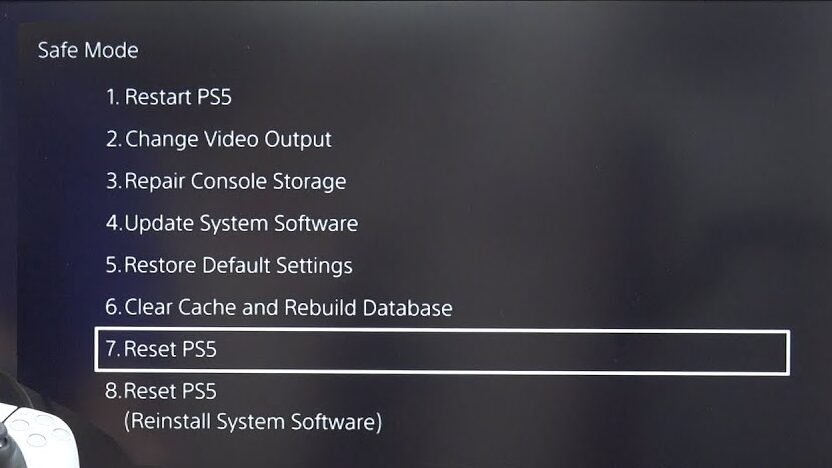
And then follow the instructions mentioned on the screen and then follow the on screen instructions.
Note: Factory reset erases everything, I am mentioning this one more time that consider this option as your last troubleshooting step, when you’ve tried it all and nothing really worked for you.
Conclusion: Get back to gaming without any fuss at all!
Error CE-10005-6 is a common and frustrating to experience error, However it is fixable and completely avoidable as well when followed right steps and measures. Starting with Rebuilding the database, in most cases works the best and helps you get back to gaming faster. Additionally, troubleshooting methods like cleaning your disc, ensuring enough space, keeping your console/PS5 updated with the latest update, and maintaining good and stable internet connection by connecting with ethernet or wired connection helps you cover all the bases when it comes to fixing such errors that hinders your gaming experience.
If you followed each above mentioned steps thoroughly, your PlayStation 5 should be running smoothly and error-free in no real time.
Need help with your PS5 or facing other error?
If you’re still facing such an error or any other issues with your PS5, Feel free to reach out to us anytime! We are here to make sure that your gaming experience is flawless as possible and without any issues and errors. With that being said, Peace out!